How to reset your password
If you do not know the password for ASA Toku Magazine, follow the steps below to reset the password.
-
Follow these steps to change or reset your password.
-
(Important) You may not be able to receive the password reset email depending on your email reception settings. Please make sure that you can receive emails from "@site-members.com" before proceeding.
-
Select an image to enlarge
1. Select [My Page] from the menu at the bottom of the screen
-
Please search for "ASA Toku Magazine" in your browser (internet screen) in advance to access the ASA Toku Magazine homepage.
-
If you are using a computer, select [Login] at the top right of the screen.

2. Select [Forgot your password?]
-
If you want to change your password, please follow this method.

3. Enter your registered email address
-
Please enter your email address and select the [Reset password] button.
-
Please enter the email address you used when registering.

4. Select the [Close] button
-
Please enter your email address and select the [Reset password] button.
-
Please enter the email address you used when registering.

5. Select [Create new password] in the email you received
-
A link to reset your password will be sent to your registered email address. Subject: “Create Your New Password”
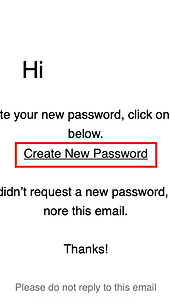
6. Enter new password
-
Your browser will open and you will be prompted to reset your password.
-
Enter your new password twice and click Reset Password.

7. Your new password will be reset
-
Click OK.
-
We recommend that you check whether you can log in with your new password.

